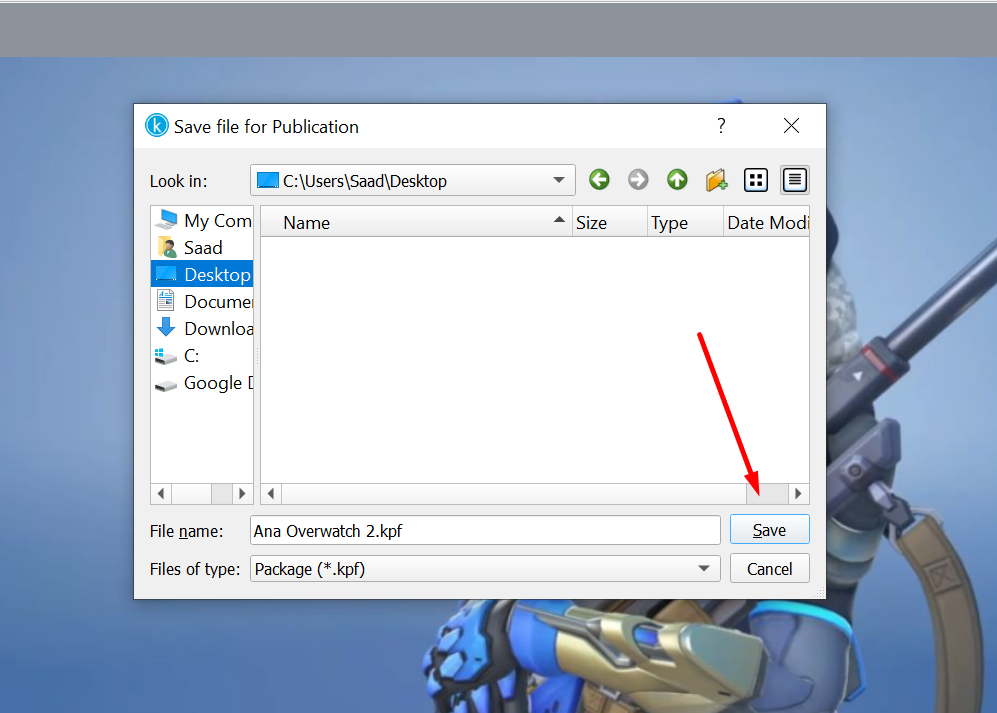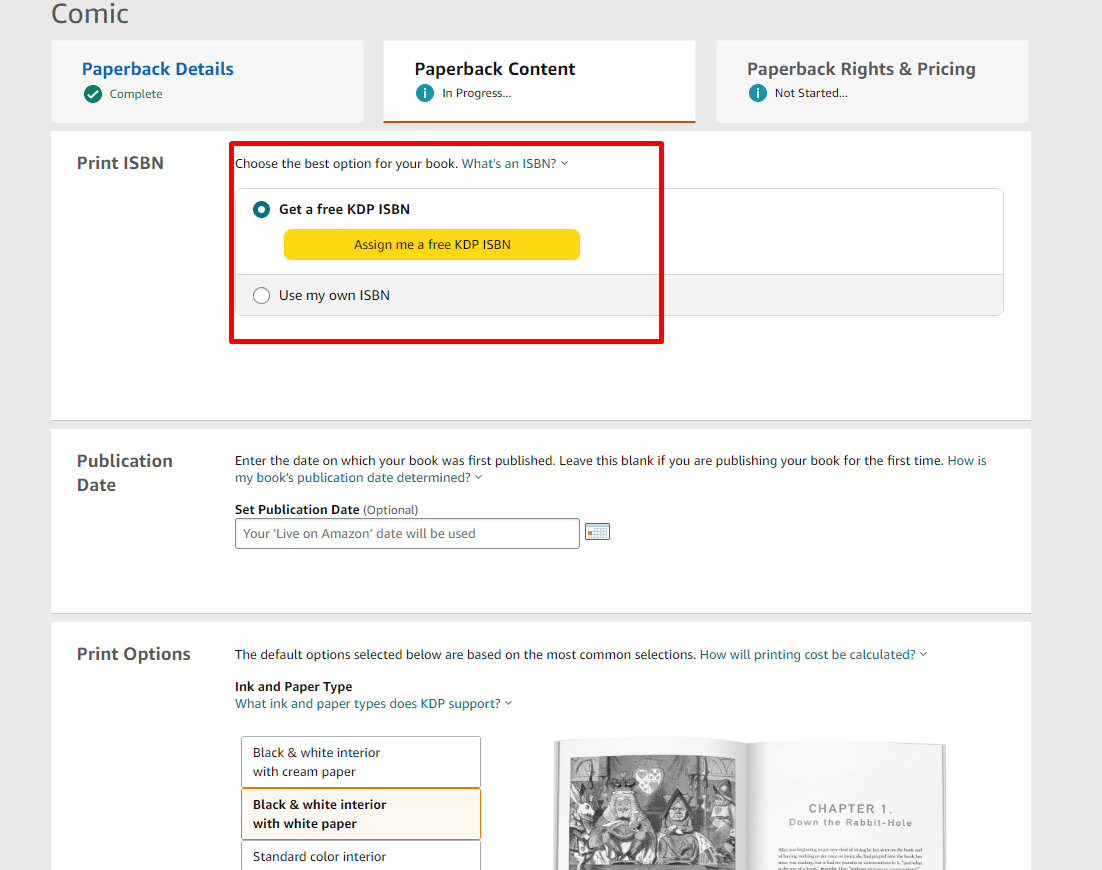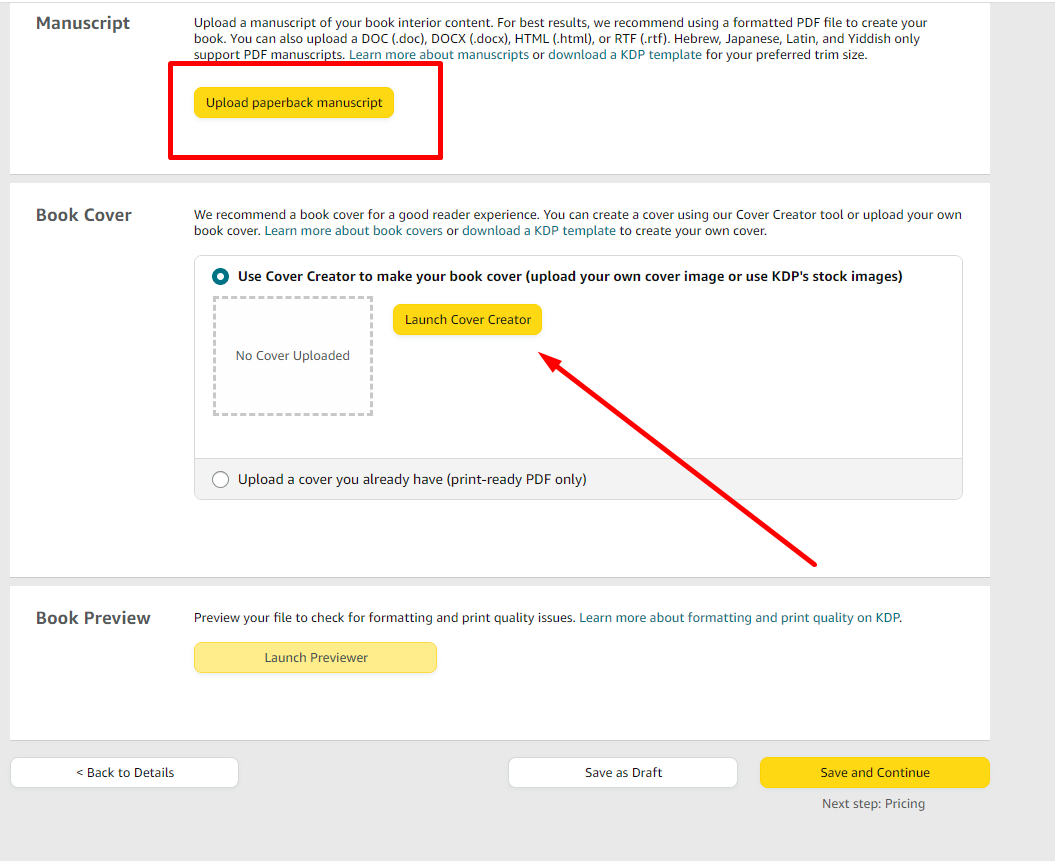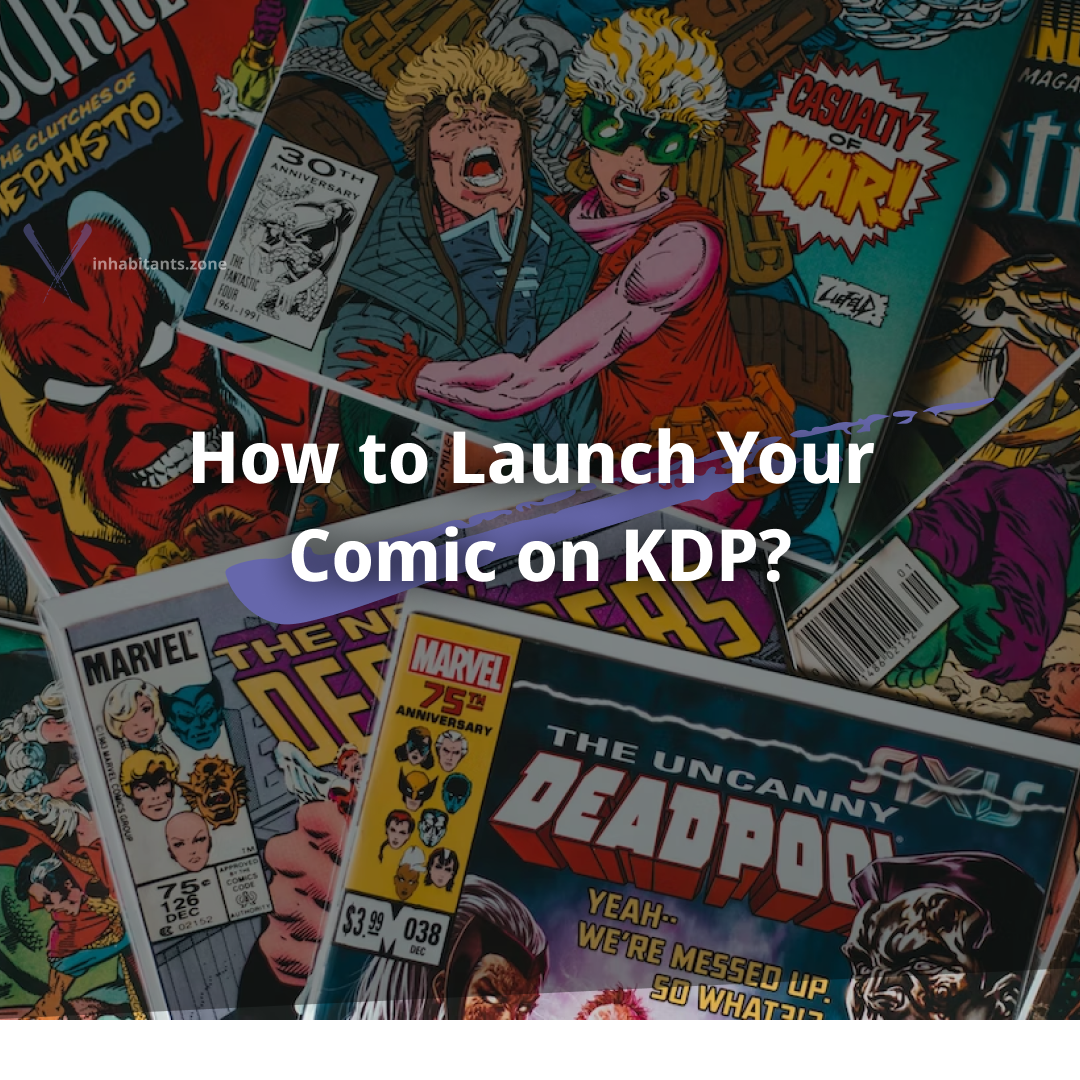How to Launch Your Comic on KDP? (Simplest Guide)
Comics, Manga, and Webtoons are taking over the world by storm and so are self-publishing platforms like Amazon KDP. If you want to learn how to launch your comic on KDP or Kindle Direct Publishing, we have made the easiest guide for you to follow.
So, let’s talk about some of the benefits of Amazon KDP and what are the exact steps you can take to launch your comic on KDP easily.
What is KDP?
Kindle Direct Publishing (KDP) is a platform made by Amazon to provide self-publishing tools for authors and creators. Readers can purchase it as an eBook or print-on-demand book as well. It is one of the best self-publishing platforms that you can use to launch your comic.
KDP offers the authors two choices; self-publishing or traditional publishing. Self-publishing is easier and cheaper since it can be done by an individual without having to pay excessive royalties or fees.
How Much Does Amazon KDP Cost?
KDP costs nothing upfront. But if you are selling paperback books on Amazon, the cost of printing will be deducted from the book’s royalties. In other words, by selling paperback books, you will essentially be paying the price of printing the actual book.
However, if your goal is to launch your eBook on KDP, follow our guide.
Steps To Launch Your Comic on KDP
Part 1: Content Formatting
The first part of launching your comic book on KDP is formatting. You need to make sure that your eBook content is formatted in the right format this is going to be accepted on the KDP platform.
If you already have your eBook formatted according to Kindle’s requirements then you can skip this part. However, if you don’t have all the content set up, you need to take a look at the official Kindle eBook Manuscript Formatting Guide.
Once you have this guide, you can use software like Photoshop, Figma, and other tools to format your content in the right way.
Alternatively, you can also use book formatting software like Kindle Create which we are going to use now. Once you have your eBook formatted according to Kindle’s formatting guidelines, we will use the Kindle Creator Tool to convert that file. The recommended file for your eBook is a Microsoft Word or PDF file if you’re wanting to publish the comics.
Part 2: KDP Publishing Guide
Step 1: Download Kindle Create
#1. In this step, you will need to download the Kindle Creator Tool to convert your eBook file and finally publish it on the KDP platform. Download Kindle Create from here (For Windows and Mac).
#2. Open the file and install the software on your PC/Mac. Here, you will need to complete the setup and ultimately open the software. Select “Finish” and tick the “Run Kindle Create”.
Step 2: Convert Your eBook in Kindle Create
#1. Once the file is opened, you will need to select “Choose”.
#2. Click on “Comics” and select “Continue”
#3. Select the format of your comic or eBook and select “Choose Files”
#4. Select the PDF or the JPGs and click “Continue”. Now, the software will open and you will see all the images of the PDF that you have selected.
#5. Once you have all the pages in order, you will need to click “Export” in the right top corner to finally publish the comic on the platform.
#6. Choose the location of the file and select “Save”
Step 3: Pre-Requisite Information You Will Need
Here is all the information you need before you publish your comic on the platform.
#1. Your Kindle KPF file
#2. Book Title and Subtitle
#3. Cover Image
#4. Book Description
#5. Category
#6. Keywords (Up to seven)
#7. Financial Information (For royalty payments)
Now let’s move to publishing.
Part 3: KDP Self Publishing (For Kindle eBook)
Once you have everything ready to go, you need to make an account with Amazon KDP. You can Sign in or Create an account here.
#1. Once you are signed in, click on “Create”
#2. Choose the format you want for your comic
#3. Enter all the information that we talked about in the previous section. It would be better if you have all the info in a word document and you can just copy and paste everything.
#4. In the next section, you will need to add all the information about your comic and eBook, related to things like the Book Cover, ISBN number, and the manuscript.
#5. In the last section, you will need to enter your Kindle eBook Pricing and you will be ready to launch your first Comic on the KDP platform. Once you set the pricing, click on “Publish Your Kindle Book”. It will take some time for your work to be approved and congratulations! You have finally uploaded your first book.
Part 4: KDP Self-Publishing (For Paperback or Hardcover)
If you want your comic to be in paperback or hardcover novel, KDP is a diverse platform that offers that too. Here’s how you do it.
#1. Once you’re on the KDP create the page, and select either Paperback or Hardcover. For this tutorial, we are going to select Paperback. Select “Create Paperback.”
#2. Add in important information like the Language, Book Title, Series, Edition Number, Author, and Contributors.
#3. Add all the required information and select “Save and Continue”
#4. If you have an existing ISBN number, select it. Or if you want the platform to assign you a number, you can choose that too.
#5. Select the publication date, the print option, and the trim size for the paper along with the paperback finishing.
#6. Next, you will need to upload the paperback Manuscript along with your desired book cover. Once that’s done, click “Save and Continue.”
#7. The next step is similar to the last section, you just have to select the pricing and set rights. Congratulations, you can now successfully sell your hardcover or paperback comic now.
Final Verdict
KDP is an amazing platform for all comic publishers. If you want to avoid the hefty fees or traditional eBook publishing, you can use KDP and its powerful creator tools to upload, submit, and promote features to take your comic book to the next level.
If you would like to check in/habitants’ own chapter published on Amazon, you can check it out here.
Disclaimer: The views and opinions expressed in this content are those of the speakers and do not necessarily reflect the views or positions of any entities they represent.This is Not Financial Advice.